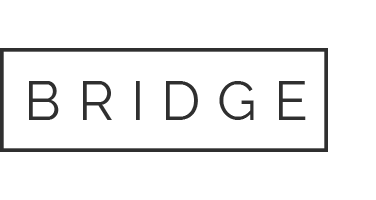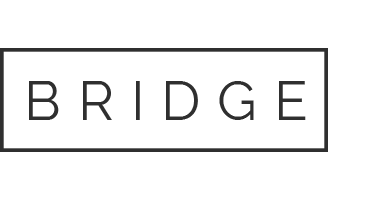18 Nov A quick glance on Two-Factor Authentication
A Quick Glance on Two-Factor Authentication
The protection of data is the utmost priority of any individual or the company itself. Most often this protection is done via passwords which can be easily cracked by hackers with enough time and computing power. To combat this chink in the armour, Google decided to offer its consumers a service called two-factor authentication to keep their data secure.
What Is Two-Factor Authentication / 2FA?
In the case of an activated two-factor authentication, a person is first required to put in the password (as set by him/her to access a service) followed by the second level of a passcode. This second passcode could either be:
- A random number is generated by the service provider and sent to the designated device via text or email
- Or a question, the answer to which is only known to you
- Or a scan of your retina or thumbprint
Only if this second barrier is crossed will you be able to access the service or else you will be locked out.
Google and Two-Factor Authentication
It is highly recommended to use two-factor authentication to log in to our various Google accounts. This way, no new device will be able to sign in to your account. Google presents several options as a part of its two-factor verification:
Designate a device
It is a very easy process and can be done in quick easy steps as following:
- Settings > Google > Google Account
- Click on the Security tab
- Click 2-Step Verification and login
- Update your recovery phone number and/or email in-case you need to recover your account
You are now on the two-factor authentication page. Here, you will be able to see a list of devices connected to your account. Select the device you prefer and choose the option of using a text message and voice call. Enter the phone number. Google will send you a passcode to verify that the number belongs to you. Now you can turn on the two-factor verification for your account.

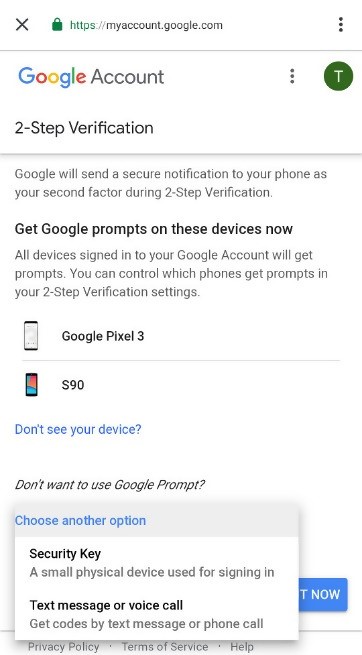
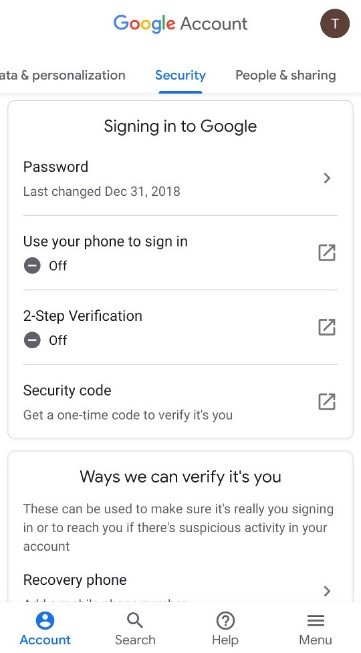
Setting a Google prompt
Alternatively, you can also choose to set up Google prompt here. This allows Google to send you a notification on your phone every time you try to sign in from a new device or location.
Using a security key
Security keys are offered to consumers who enrol for the Google Advanced Protection program. A consumer is needed to purchase two security keys; one main and another for backup.
The keys can either be purchased from Google (Titan Security Key Bundle) or third-party providers such as Yubico or Feitian. Once the keys are received, they are to be registered with the Google account. Once you enable this protection suite, all other measures are turned off. So, if you lose your key or forget it at home, there is no way to access the account.
The Wrap Up
All in all, it is highly recommended to make the most out of two-factor authentication to keep your security tight and to stay safe.
Want to get 2FA for your business?
Puzzle Technology specialise in learning our client’s business and best-applying security technology to their needs.
If you would appreciate a free brief discussion about your operational challenges & to explore the threats to your business, please get in touch today – 01480 570339 or drop us a line [email protected]